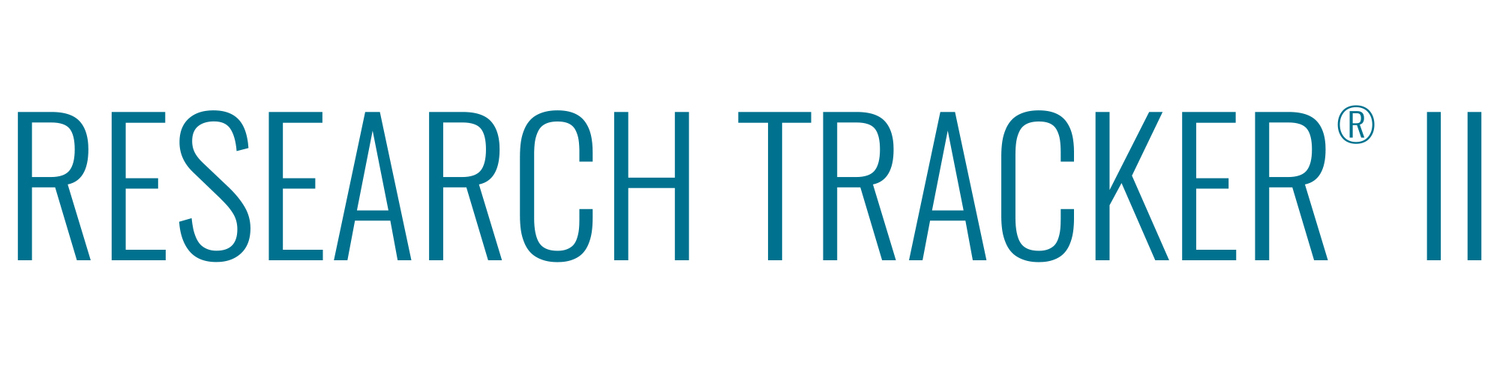Create, query, recruit. Done.
The Job Module provides an overview of each step in the job process.
Job Data SCReen
Job Data - Enter details about each job beginning with a Job Number and Description. Use the Quota Information box to identify the type(s) of respondents needed for the job. Use the Specs, Cost/Bid Info, Sessions, and Notes sub-screens to record all the job details. You can add as many Quotas and Sessions for a job as you need. The Queries sub-screen is completed after Research Tracker® II pulls a list.
Job Query - Research Tracker® II gives you virtually unlimited options for querying, or searching, your respondent file. You can query by any of the respondent demographic field, and/or by any custom fields.
With Research Tracker® II, there are no complicated computer codes to remember. Just point and click. You can also search for key words found in text fields such as Employer, Occupation Title, and Notes. You can exclude respondents who have participated within a certain time period, or by other job-related criteria.
Job Query
Query by Past Participation
Job Recruitment screen
Job Recruitment - With Research Tracker® II you can generate an email blast customized to look and say whatever you want. You can also print a variety of pre-formatted lists, create a custom list, or export data to a spreadsheet application. Or, your recruiters can use on-screen scheduling, dialing directly from their PCs.
Job Completion - Update Research Tracker® II with information regarding each participant's status (participate, no show, cancel) as well as payment information. You can also update the Caution and Ineligible fields for each respondent before you close the job.
The final step in the process is to Transfer Job to Respondent File. Research Tracker® II automatically updates each respondent's record with complete participation information and closes the job. The Job Reports menu offers several options for reporting job information.
JOb Completion